Fast Share for Desktops Stable Portable
Fast Share is a Data Transfer Solution between Desktops
This Software is Created by R.P.S Naik( Software Developer/Mobile and Web Developer ), launched 2 stable versions of his Software and the Latest one is v1.0.1 at the time of writing this blog in his GitHub at github.com/rpsnaik
The Software Generally works based on a Local server running on a local machine and gives access to Read files to the Devices connected to the Same WiFi network.
This Software is based on the Open Source Apache 2.0 web server and PHP script.
Download:
Download the Software from here https://github.com/rpsnaik/Fast-Share-for-Desktops-Win-x86_64-v1.0.1-stable-portable/archive/master.zip
or
Steps to follow : To start using this feature of the Data Transfer version between Desktops!
1.Open Command Prompt and head to Some folder as of your wish by 'cd' - Change Directory.
2.Enter "git clone https://github.com/rpsnaik/Fast-Share-for-Desktops-Win-x86_64-v1.0.1-stable-portable" and hit Enter, In this Example i am following the version v1.0.1 you can find the latest version and clone it on to your PC.
3.After Cloning, Head over to root of the FileSystem and Click on the 'FastShare.cmd' which is at the root directory of the Project. You will the See a Browser window with a Server running in background.
4.Now Connect a Secondary Desktop or Laptop to a Same WiFi or LAN router of the Primary Desktop Connected to.
5.Now Start using 'FastShare' on both of the Devices (Primary and the Sender).
6.Choose a Device to Send files and Alternative one to Recieve files.
7.To send the Files to a Secondary Desktop you need to Place those Files in the './apache2.0/htdocs/files' from the Root.
8.After Placing those Files. Now Click on Send, and Recieve on the Alternative Desktop.
9.The Primary One which is Sending the Files will be waiting for the Reciever to Copy them.
10.Now Click 'Recieve button' on the Secodary Device.
11.Now the Secondary Device will ask the IP Address of the First one to Connect Wirelessly.
12.In the Primary Device Open Command Prompt and enter 'ipconfig' and hit Enter, You will then Get the IPv4 Address of your LAN or WiFi Network.
13.Enter that IP Address on the Secondary Device and Hit Enter.
14.Then the Secondary Device is ready to Copy the Primary Device's Shareable files ...
15.Click on the Copy buttons, which are Adjacent and It goona Copy on to Secondary Device.
Congratulations! LOL you now Shared Files Between Laptops or PC's Wirelessly.
Check the Code to know how this works !
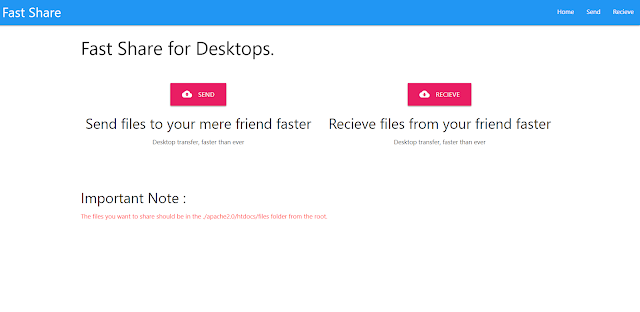

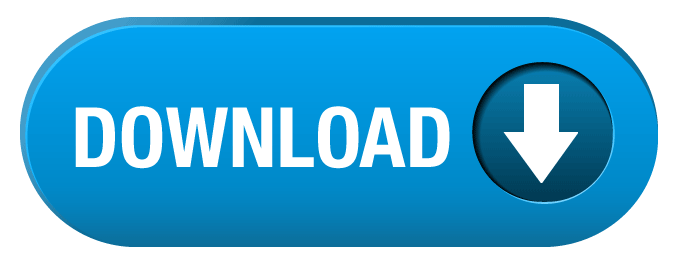
Best Cash Poker Online Review - Online casino games 카지노 카지노 카지노사이트 카지노사이트 gioco digitale gioco digitale 8577toto website
ReplyDelete